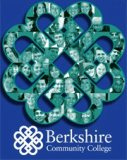Do you want to share documents electronically, but also save paper, toner, and power by creating a “no print” document? This is very easy to do in Acrobat Pro (the Center for Teaching & Learning has copies of Acrobat Pro on every computer):
- Create a pdf of your Word, Excel, Powerpoint, webpage document
- On the second top horizontal menu, select Security>Show Security Properties
- Choose “Password Security” under Security Properties, then click “Change Settings”
- Under “Permissions, ” click “Restrict Editing and Printing of the document,” and enter a password. Keep the default settings, which will prevent printing and copying
- Click “OK” twice to close the dialog boxes
- SAVE YOUR DOCUMENT
- When you re-open the document, you will see cut, copy, paste, and Print are greyed out in the menu, and the document can not be printed or altered
If you are interested in a short lesson on this, please contact Dori via Groupwise email.