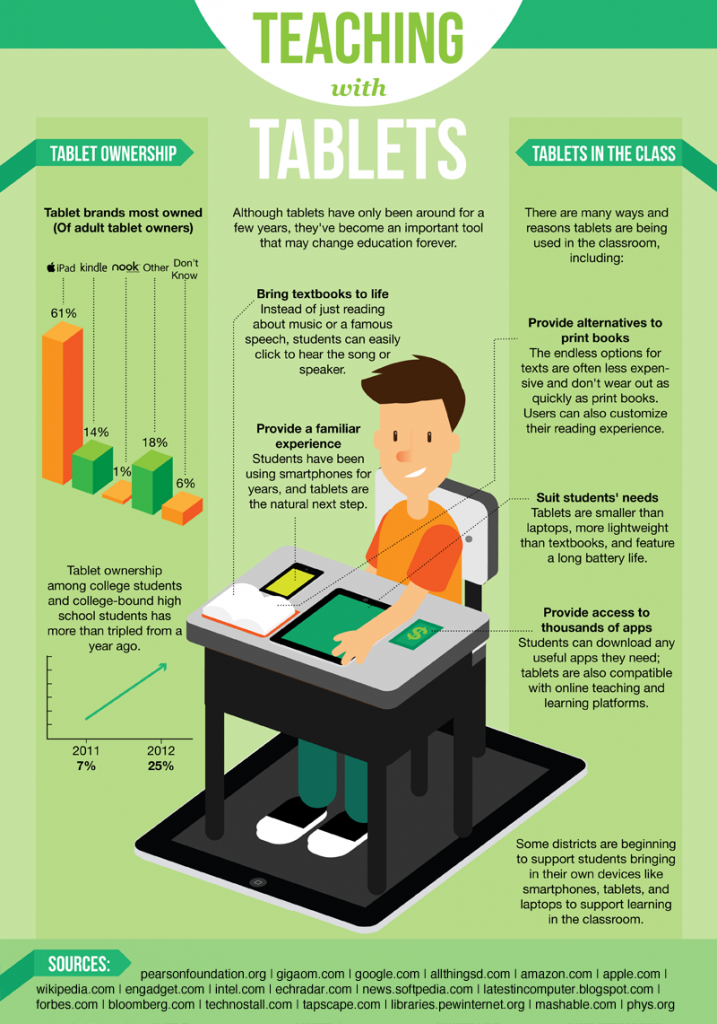|
Having trouble? View as Webpage |
 |
Cloud Submit allows users to submit files to Turnitin assignments from Google Drive™ and Dropbox—two of the most widely used document storage services. |
 |
The addition of Cloud Submit makes submitting work to assignments more convenient for instructors and students as their authoring and document management moves increasingly to the cloud. |
|
Students and instructors may now use Cloud Submit as they go through the assignment submission process. When choosing from Google Drive or Dropbox, users will sign in to the respective service and then select which file to submit. Files stored in Google Drive or Dropbox in the following formats will be accepted by Turnitin: MS Word; WordPerfect; PostScript; PDF; HTML; RTF; OpenOffice (ODT); Hangul (HWP); and plain text. Users can also submit files authored in Google’s “Document” format; these will be converted to PDFs during the submission process. Cloud Submit is not available for multiple file or zip file submissions. It may not be available when accessing Turnitin via an LMS integration if the submission process is initiated within the LMS, though we do plan to add this capability to Turnitin’s Blackboard Direct integration in coming months. Also in this release, we:
To stay current on product updates to Turnitin, follow @TurnitinProduct on Twitter and visit the What’s New page on Turnitin.com. To learn about more upcoming features and improvements, or to suggest features, log into Turnitin and click on the Feedback link. Thanks for using Turnitin, and we hope you enjoy these new features.
Google and Google Drive are trademarks or registered trademarks of Google Inc. |